Setup Guide for Reach Ai
Reach Ai uses Artificial Intelligence to identify the optimal time to call your prospects.
Install
1- Log into HubSpot
2- Click on the marketplace icon on the top right, then click on App Marketplace
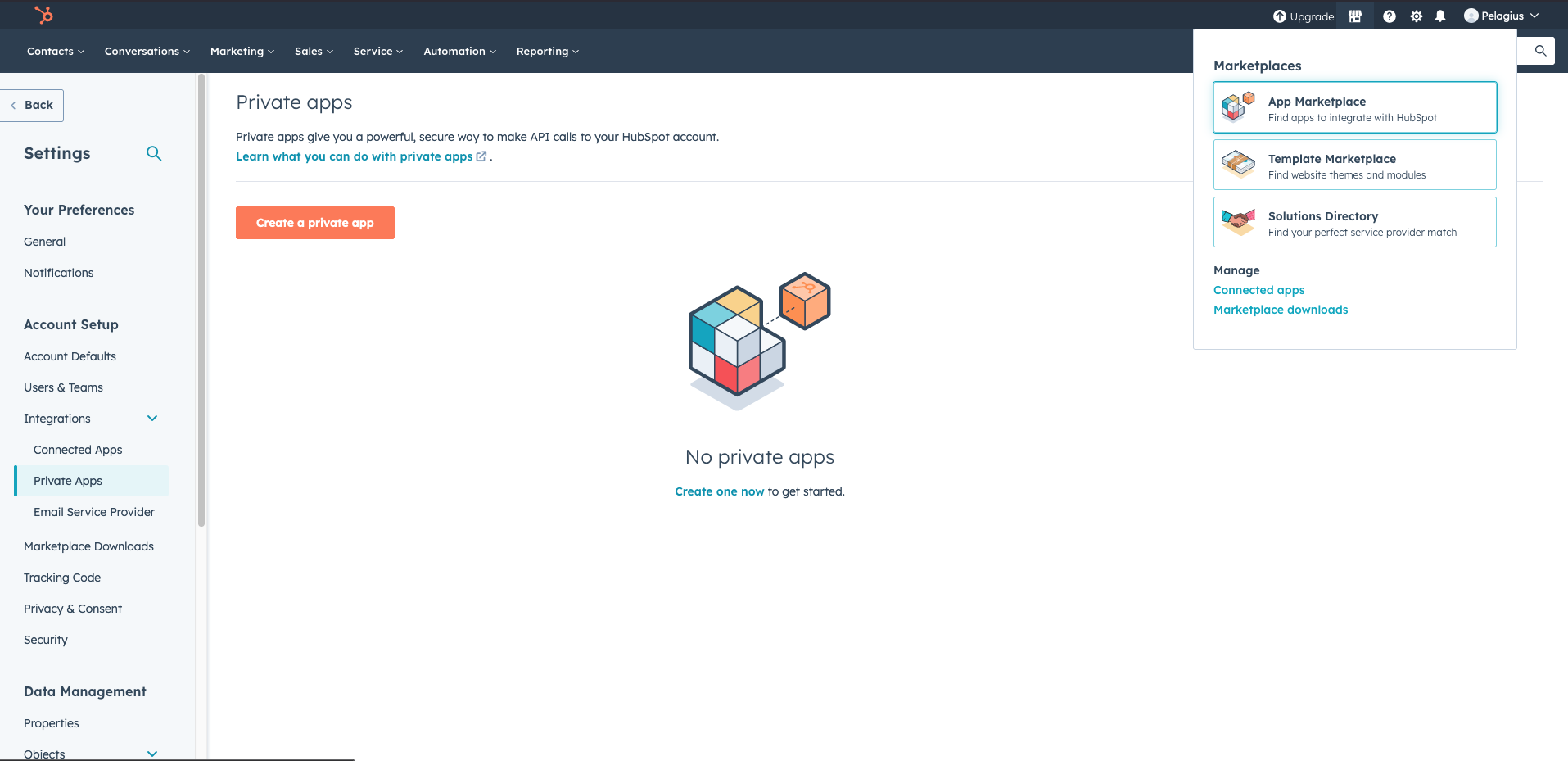
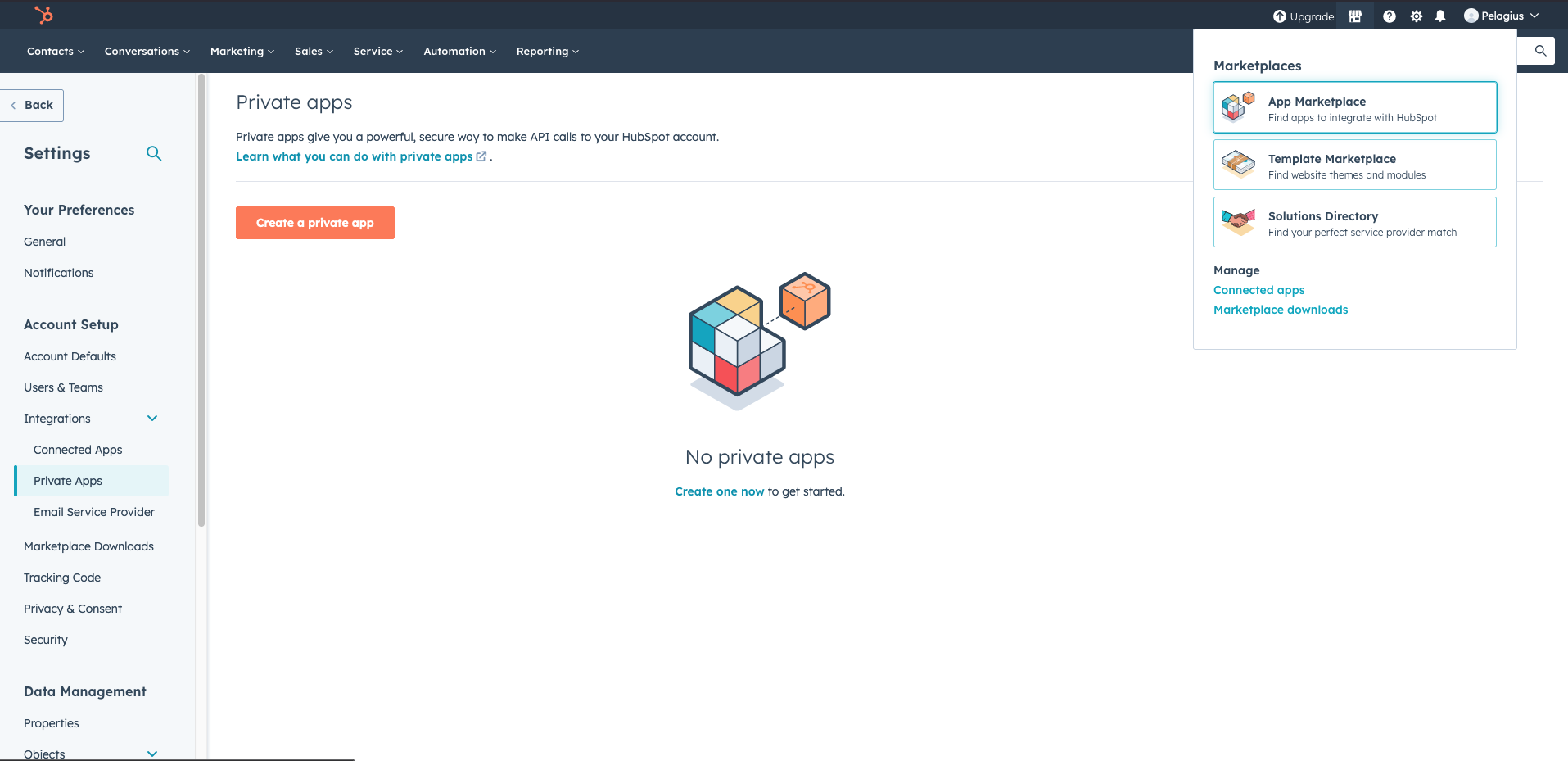
3 - Locate the Reach Ai card and click install. You will be redirected to the installation page of Reach
Ai
4 - On the installation page click on the install button


5 - Choose your HubSpot account and click on Choose account button
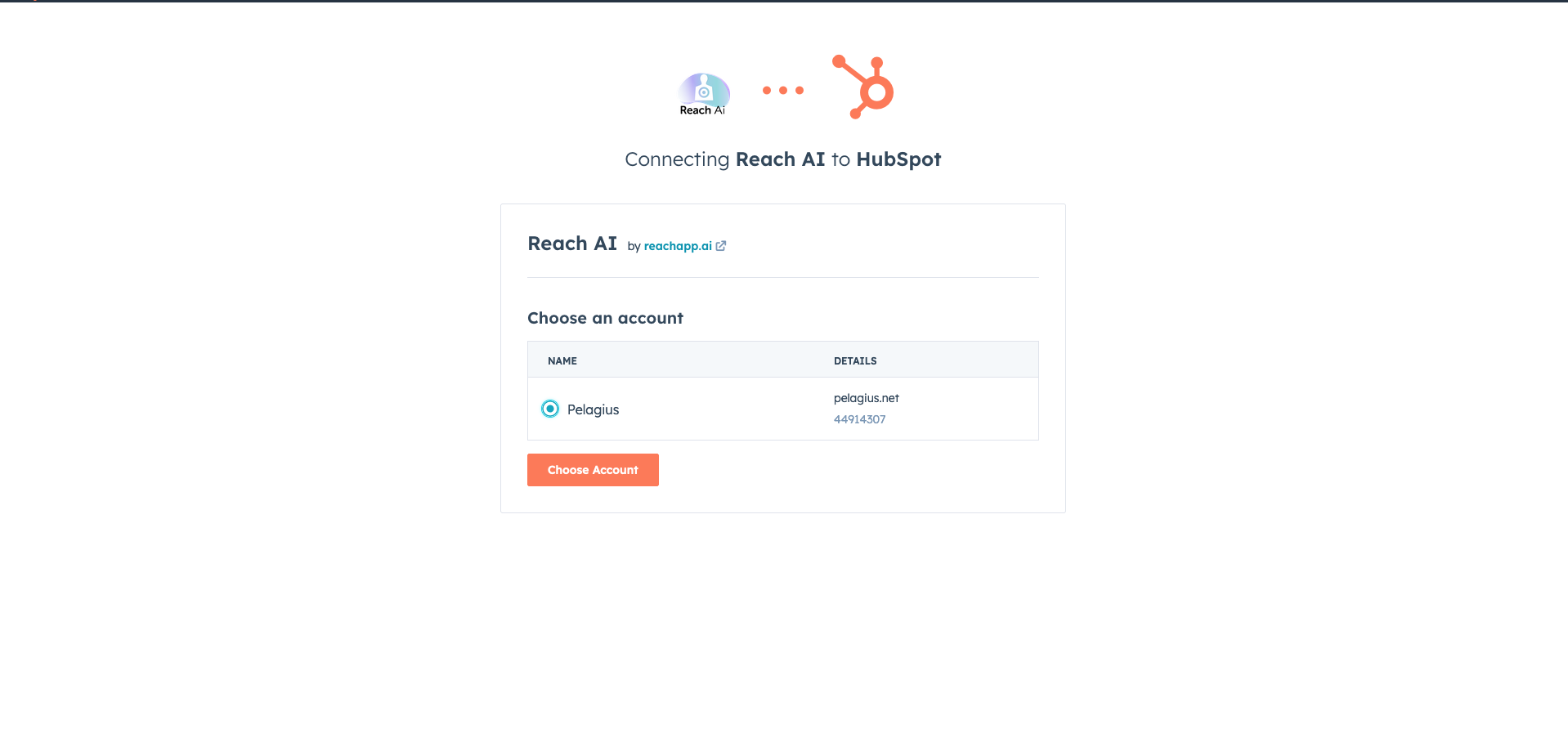
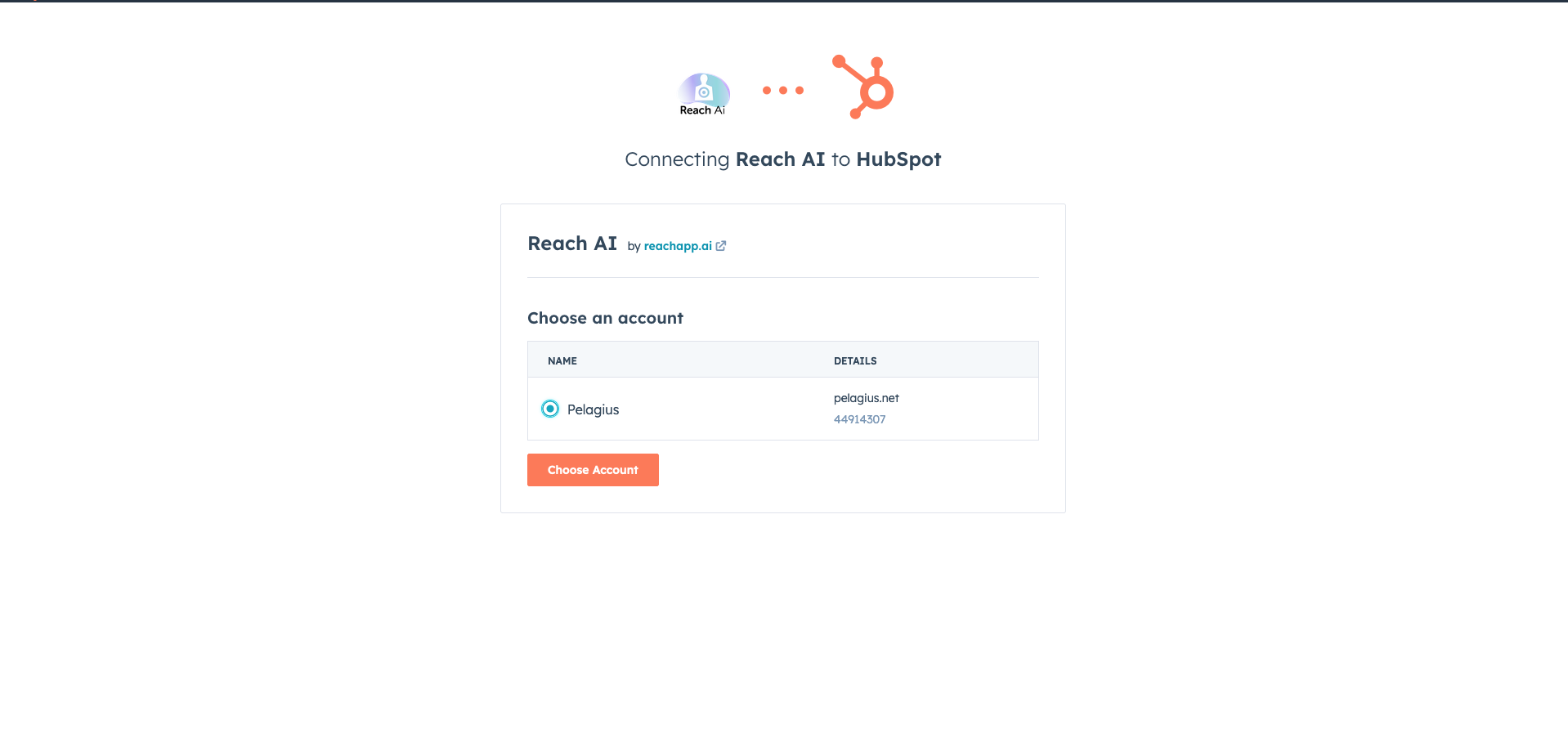
6 - Review the requested scopes on this screen. Reach Ai requests access :
- View details about users assigned to your account
- Create, delete, or make changes to contacts.
- Create, delete, or make changes to property settings for contacts.
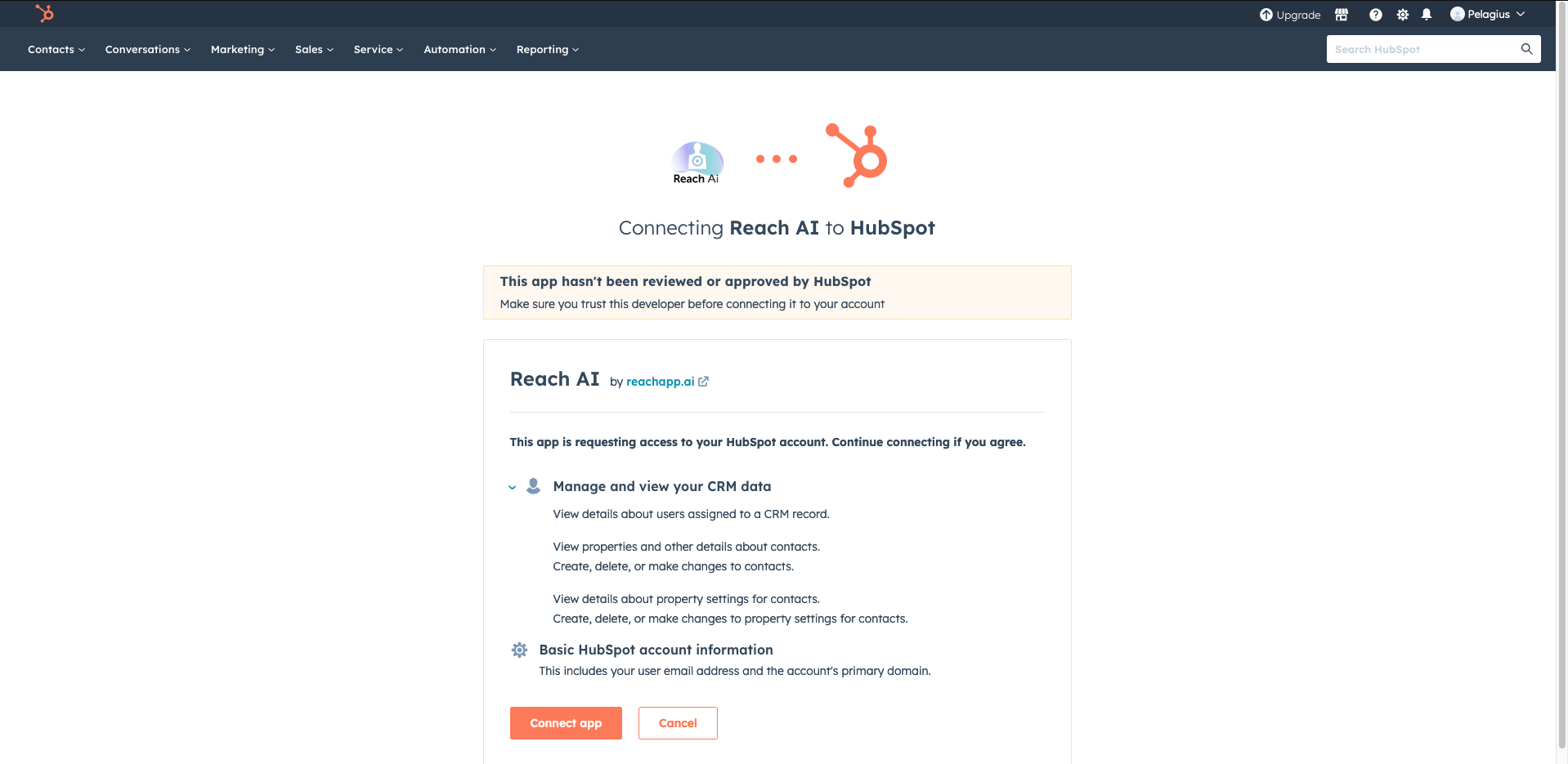
- View details about users assigned to your account
- Create, delete, or make changes to contacts.
- Create, delete, or make changes to property settings for contacts.
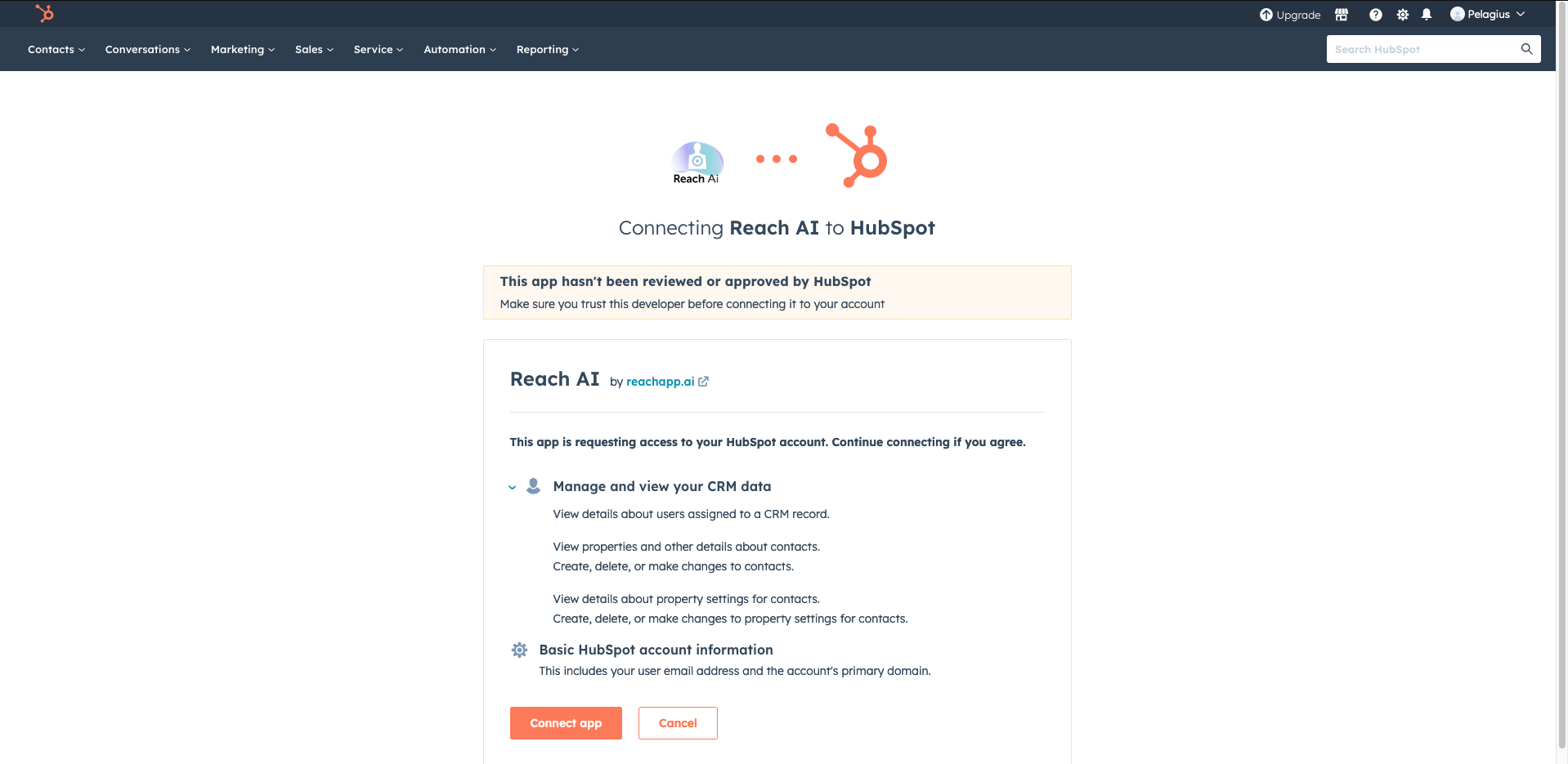
7 - Click Connect app
8 - You will be redirected to a page telling you how much you will be charged, click on the Pay button
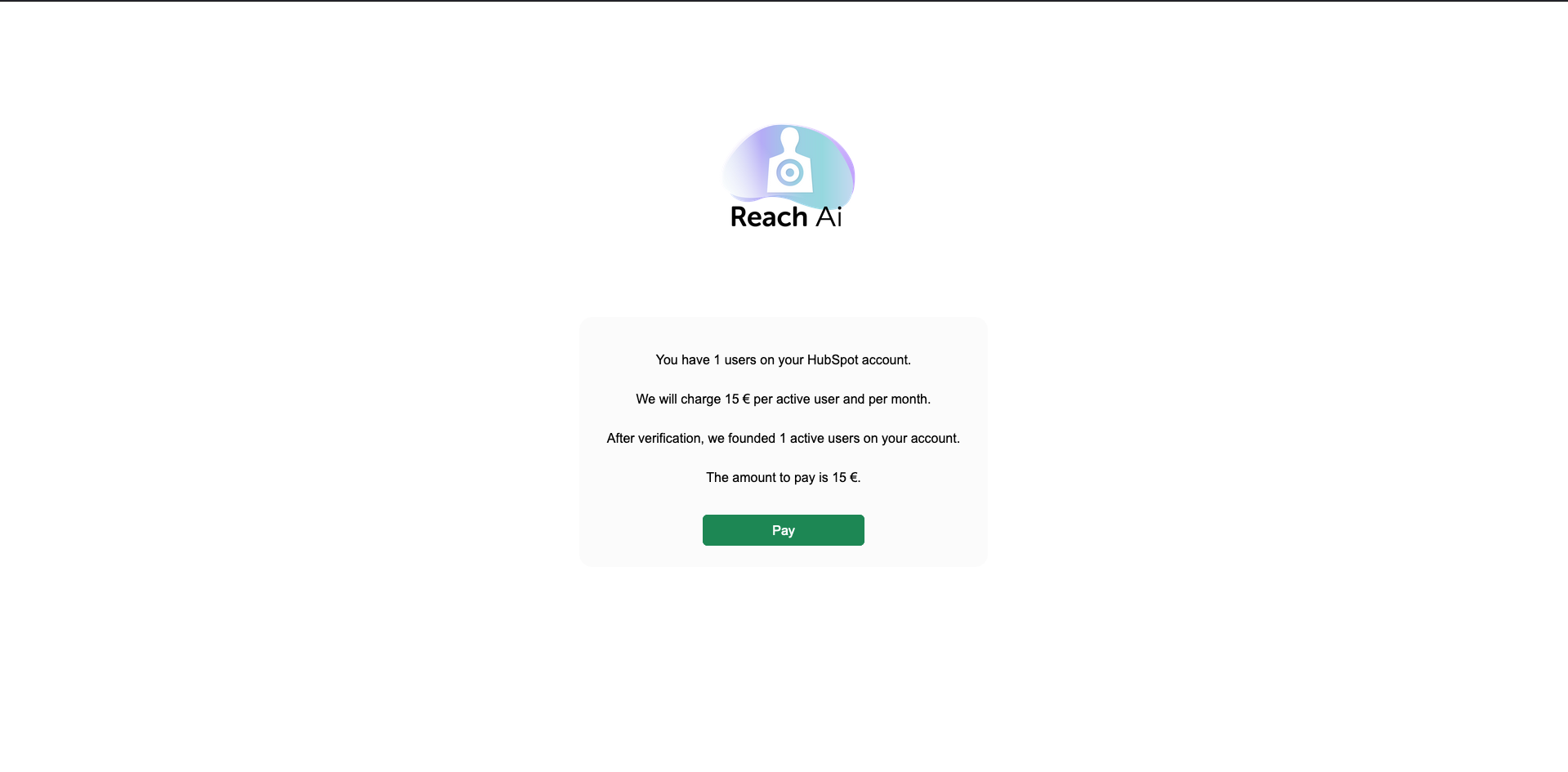
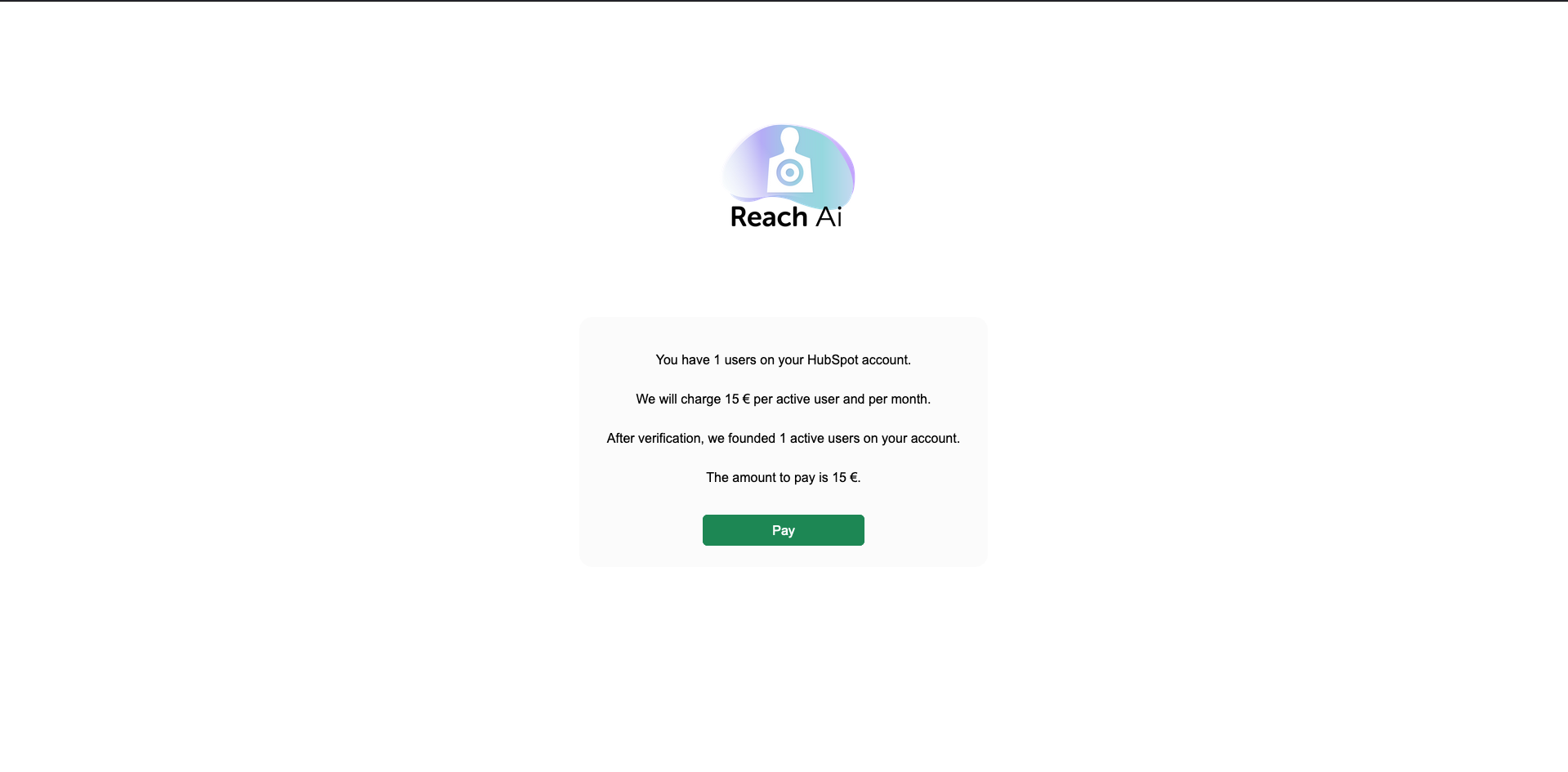
9 - You will be redirected to the payment page, enter your payment details
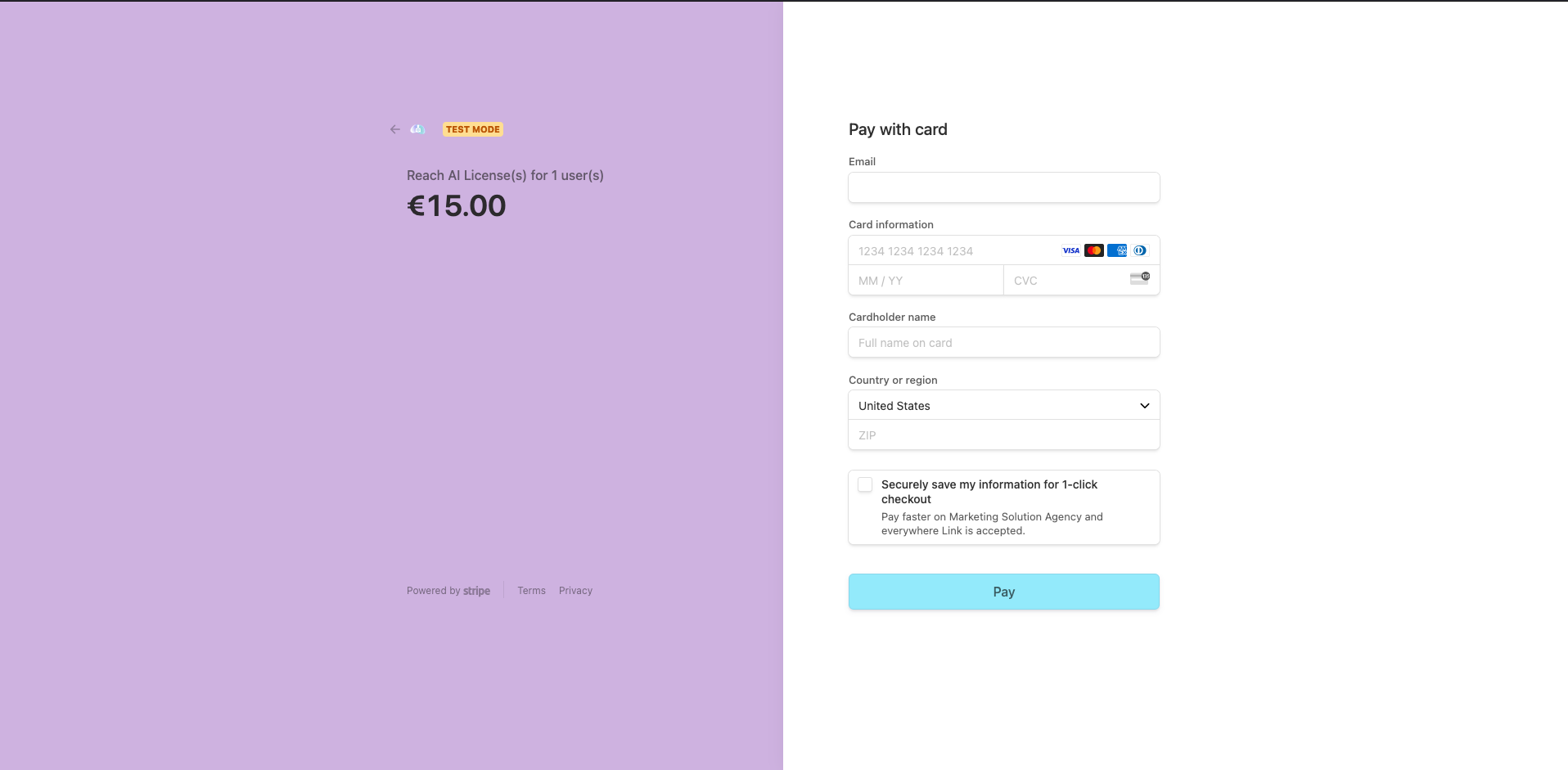
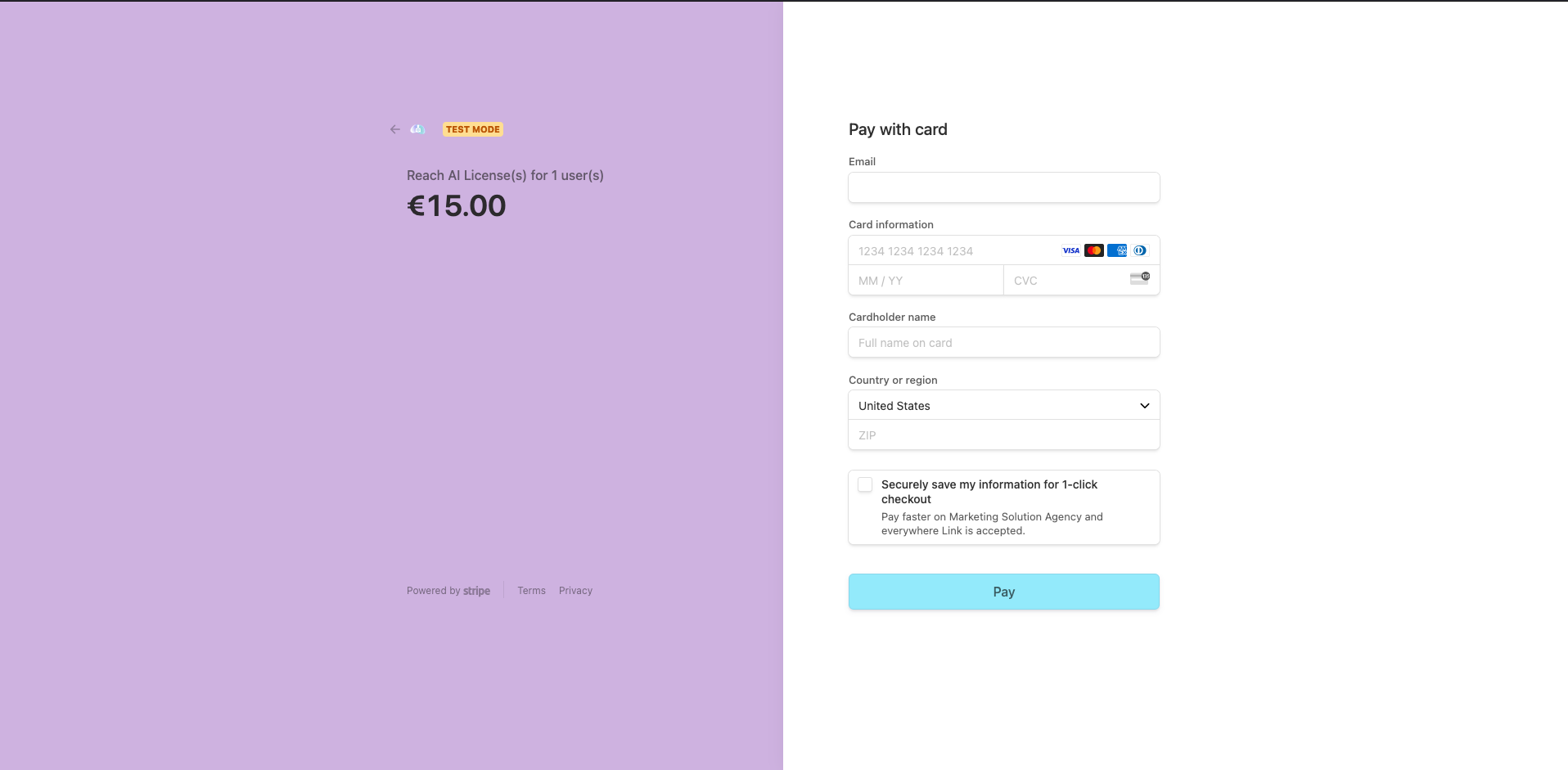
10 - If the payment is successful you will be redirected to the success page. Finish setting up your
account by clicking on the settings button.
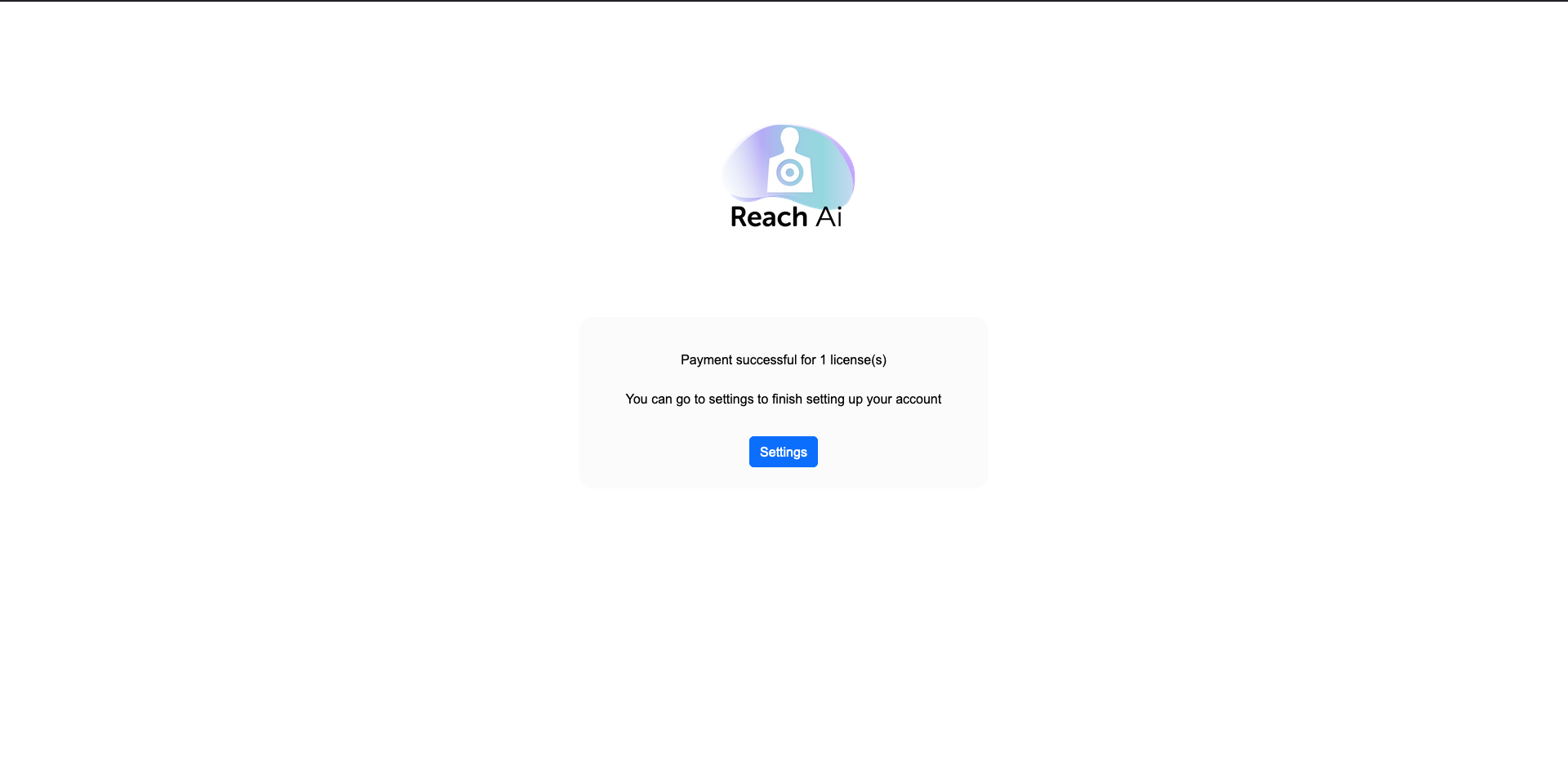
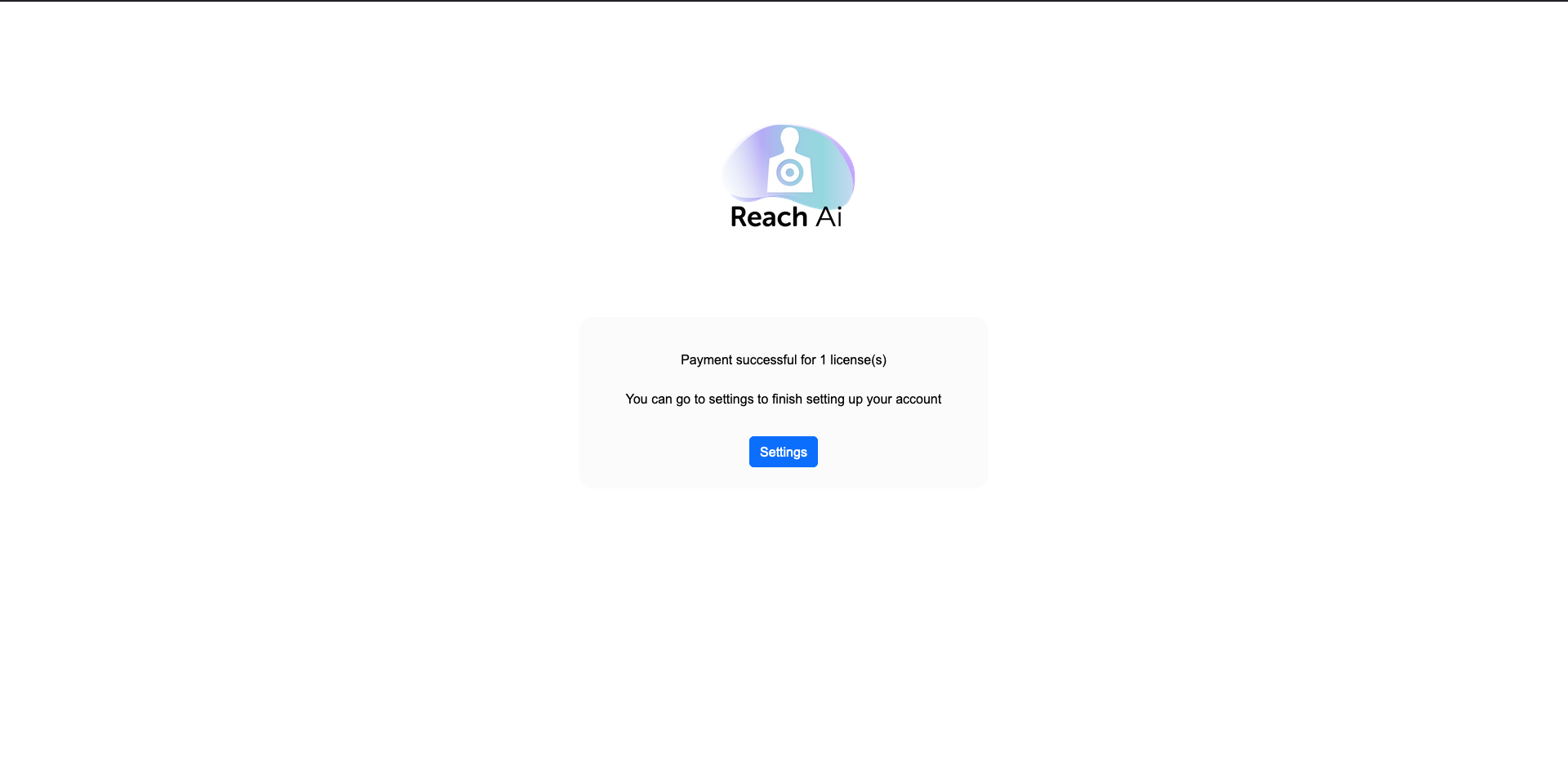
11 - On the settings page you will have to choose your language (English or French), your timezone and
the hours for teh start and the end of your working day.
Click on save once you chose them.
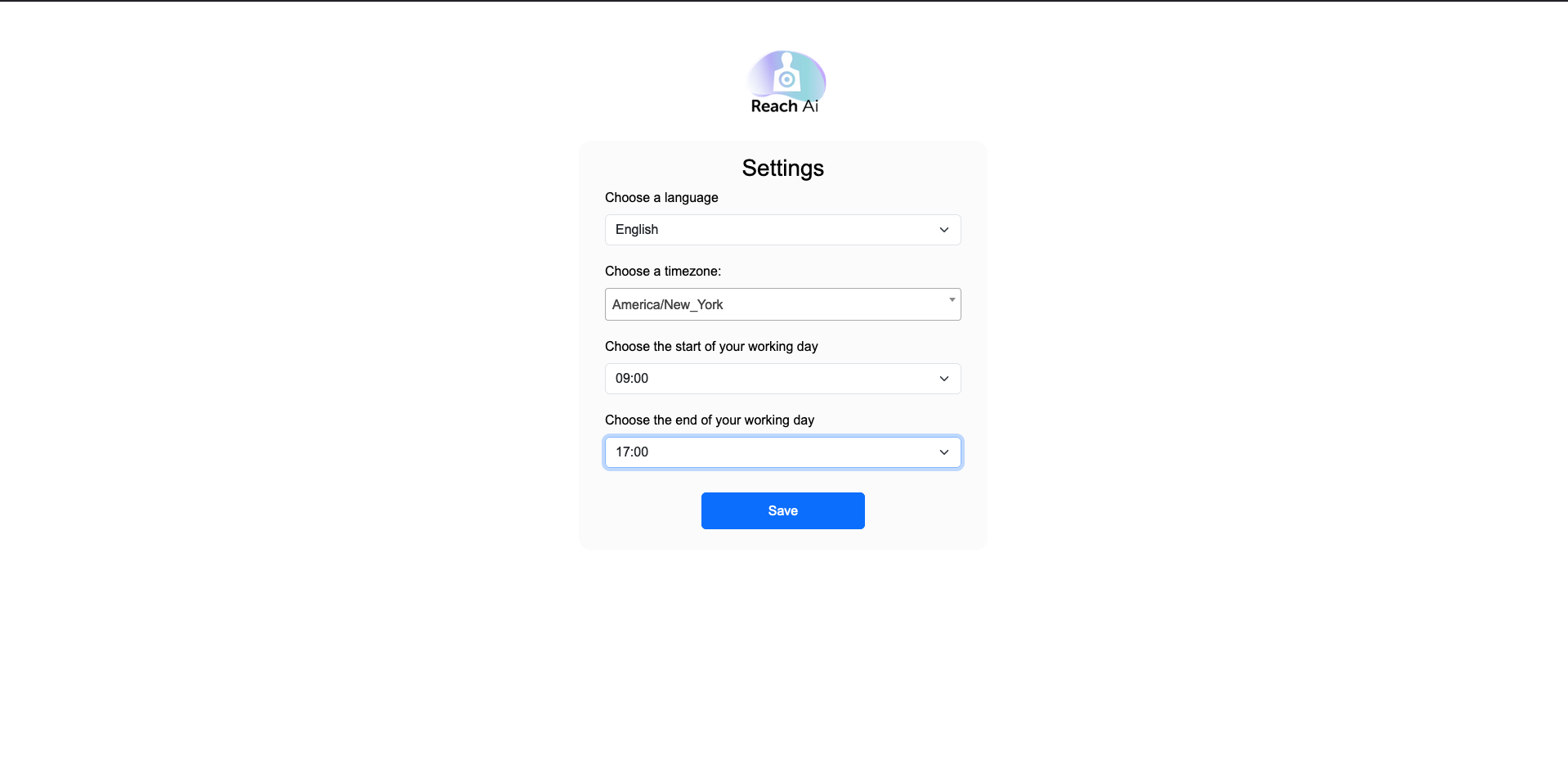
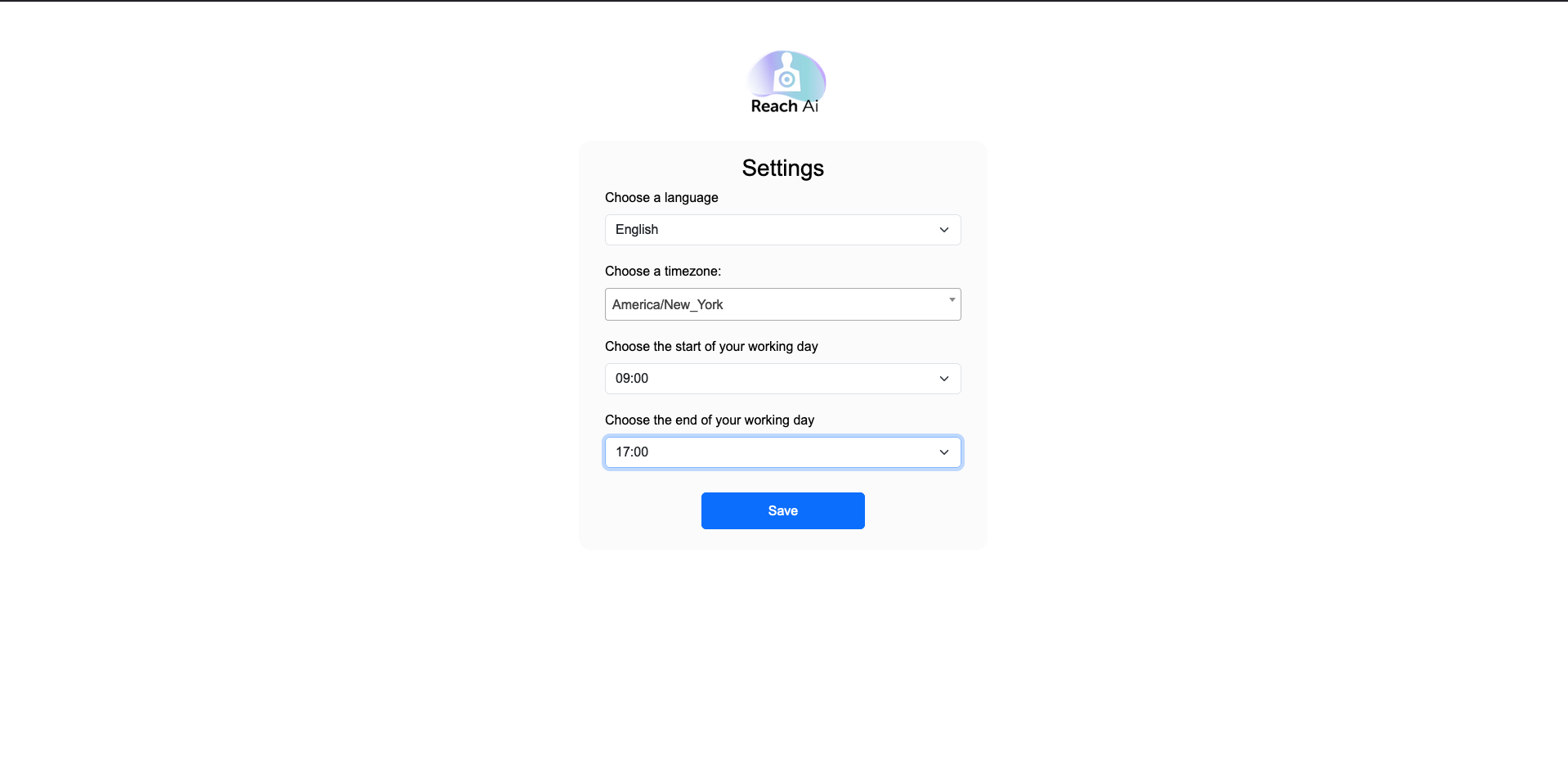
12 - After clicking on save you will be redirected to the app presentation page
Configure
1 - Go to your HubSpot account and go to the contacts page, then click on Edit columns button on
the right
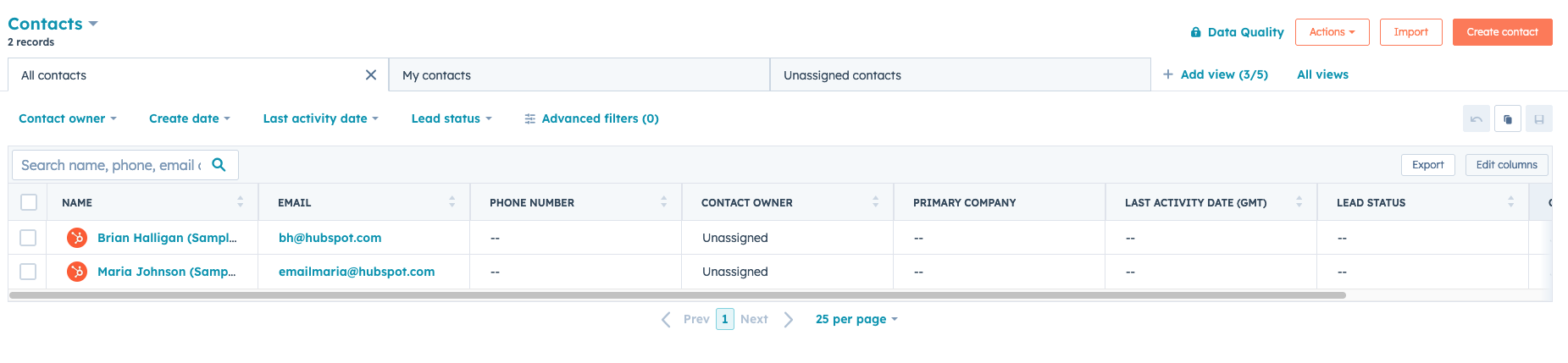
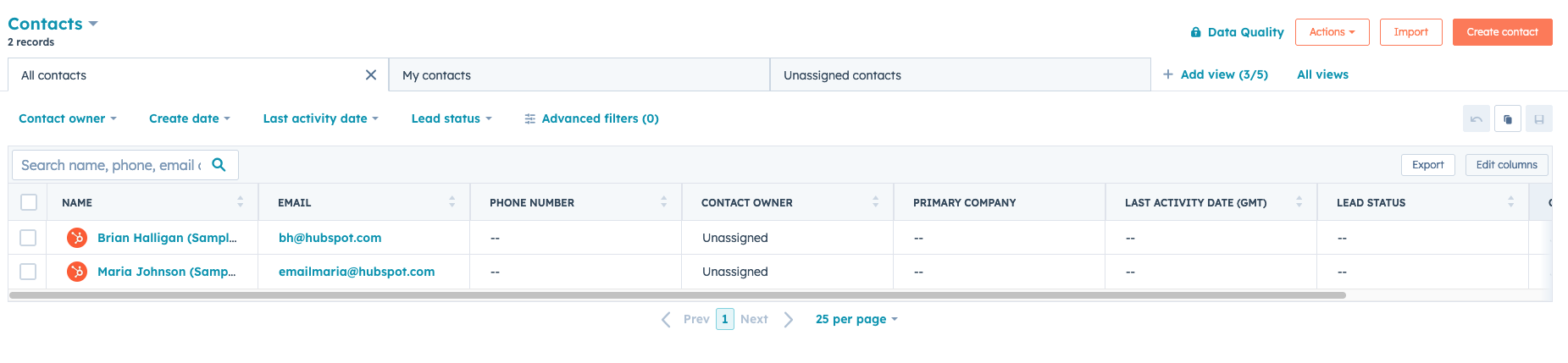
2 - In the search bar on the right type reach_ai
You can then select the 3 columns Best time to call, Next best hour to try and Result of the call you just made ; then click on the Apply button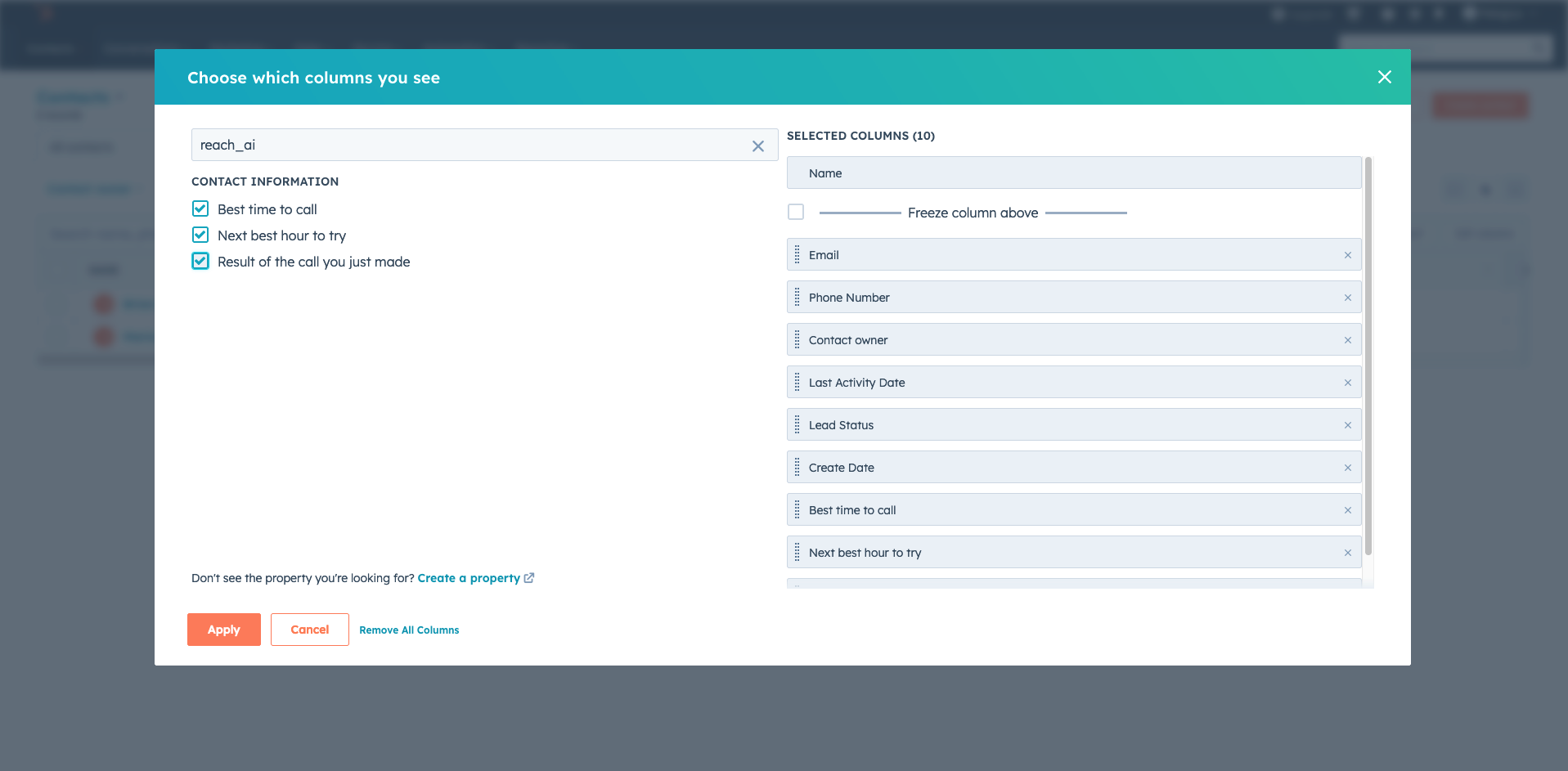
You can then select the 3 columns Best time to call, Next best hour to try and Result of the call you just made ; then click on the Apply button
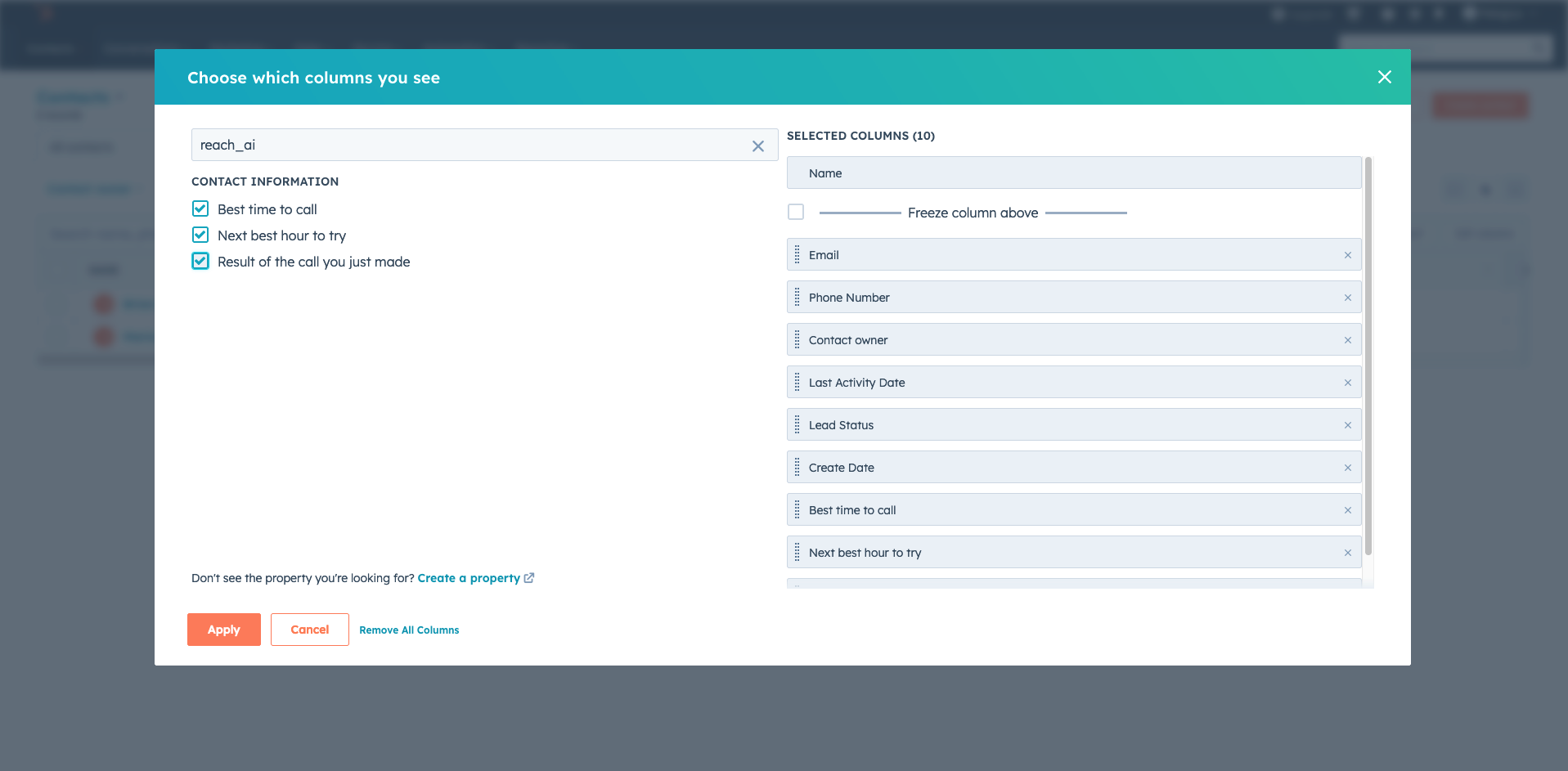
Use
1 - For each call you make to a prospect, click in the Result of the call you just made column
chose whether the prospect answered or didn't.
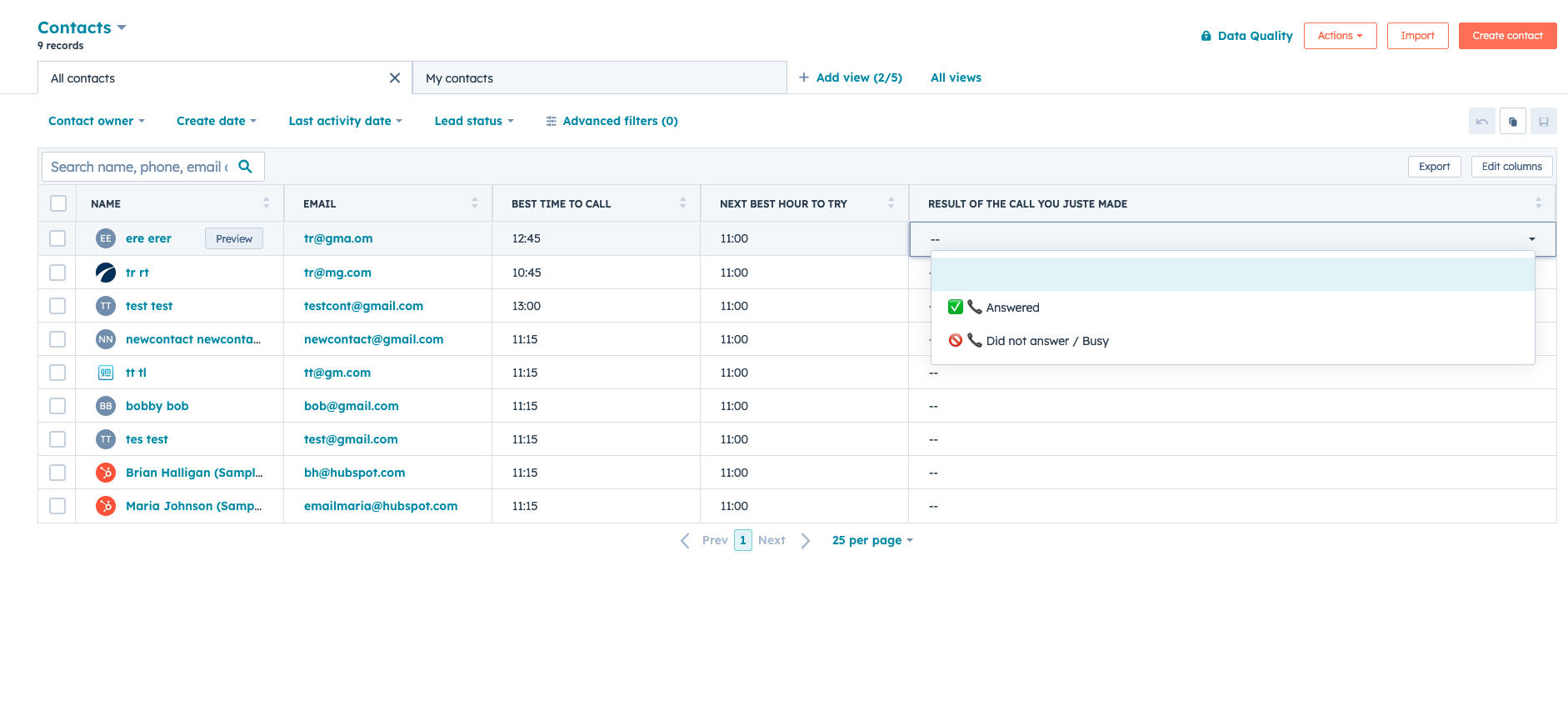
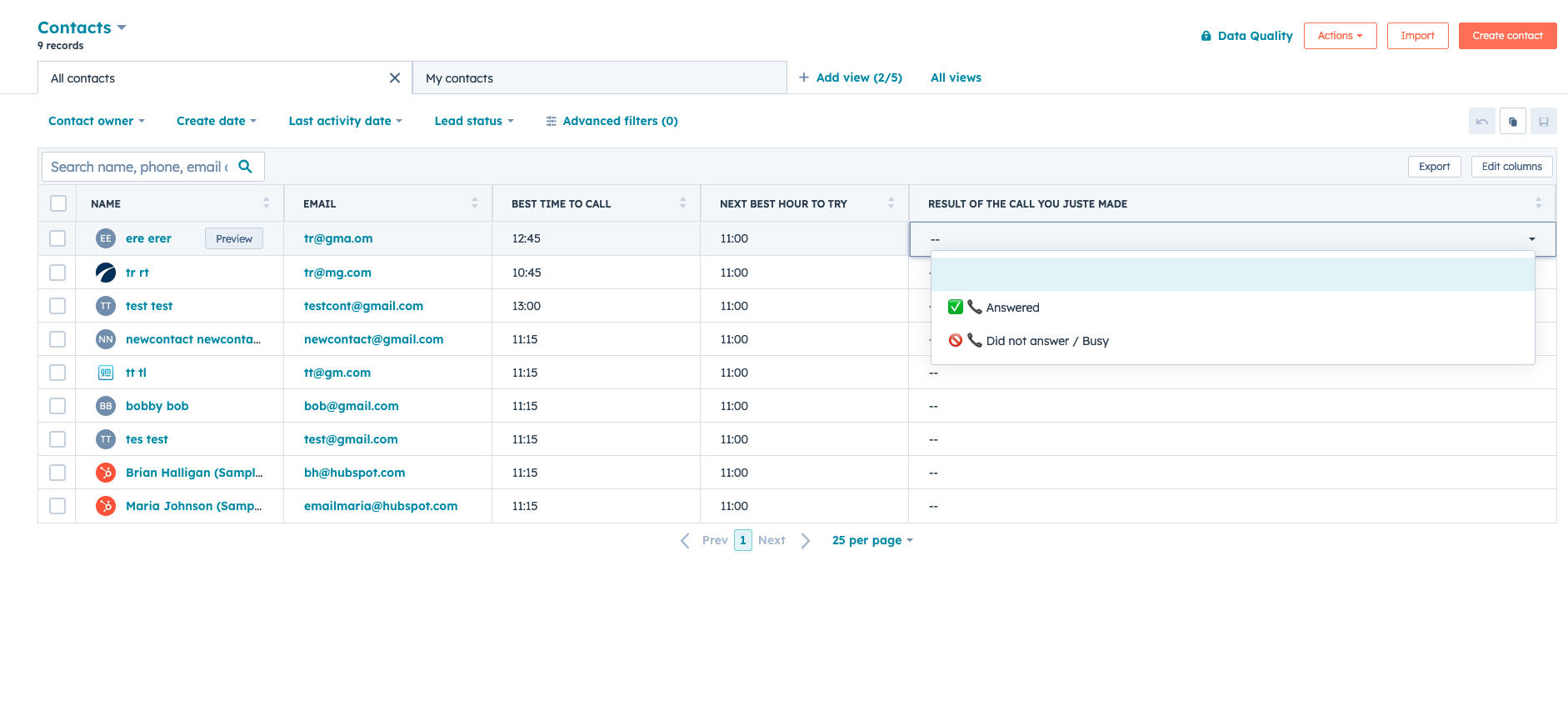
2 - You can do it for one or many contacts at once . Click on save on the bottom left to save the
results
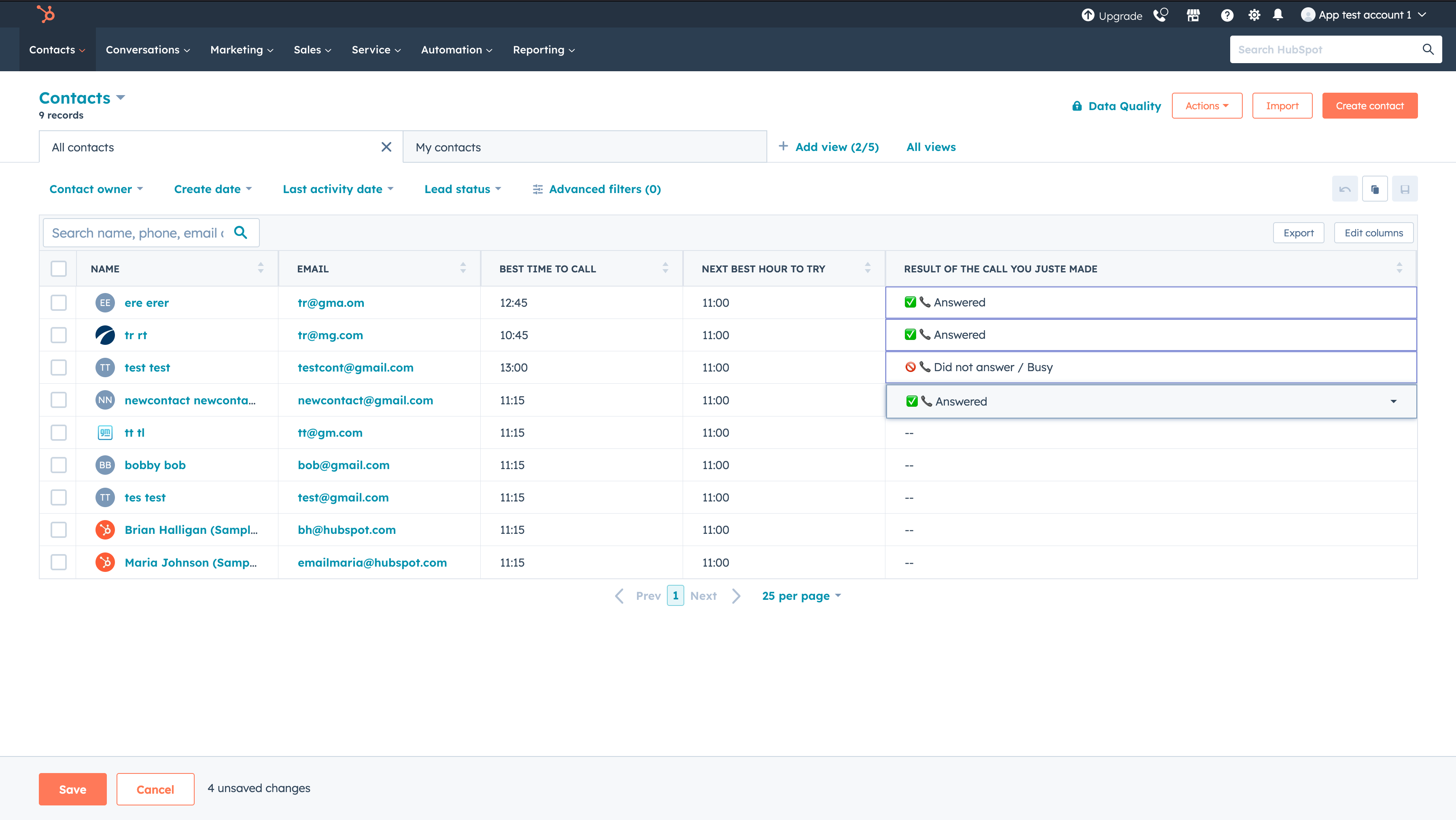
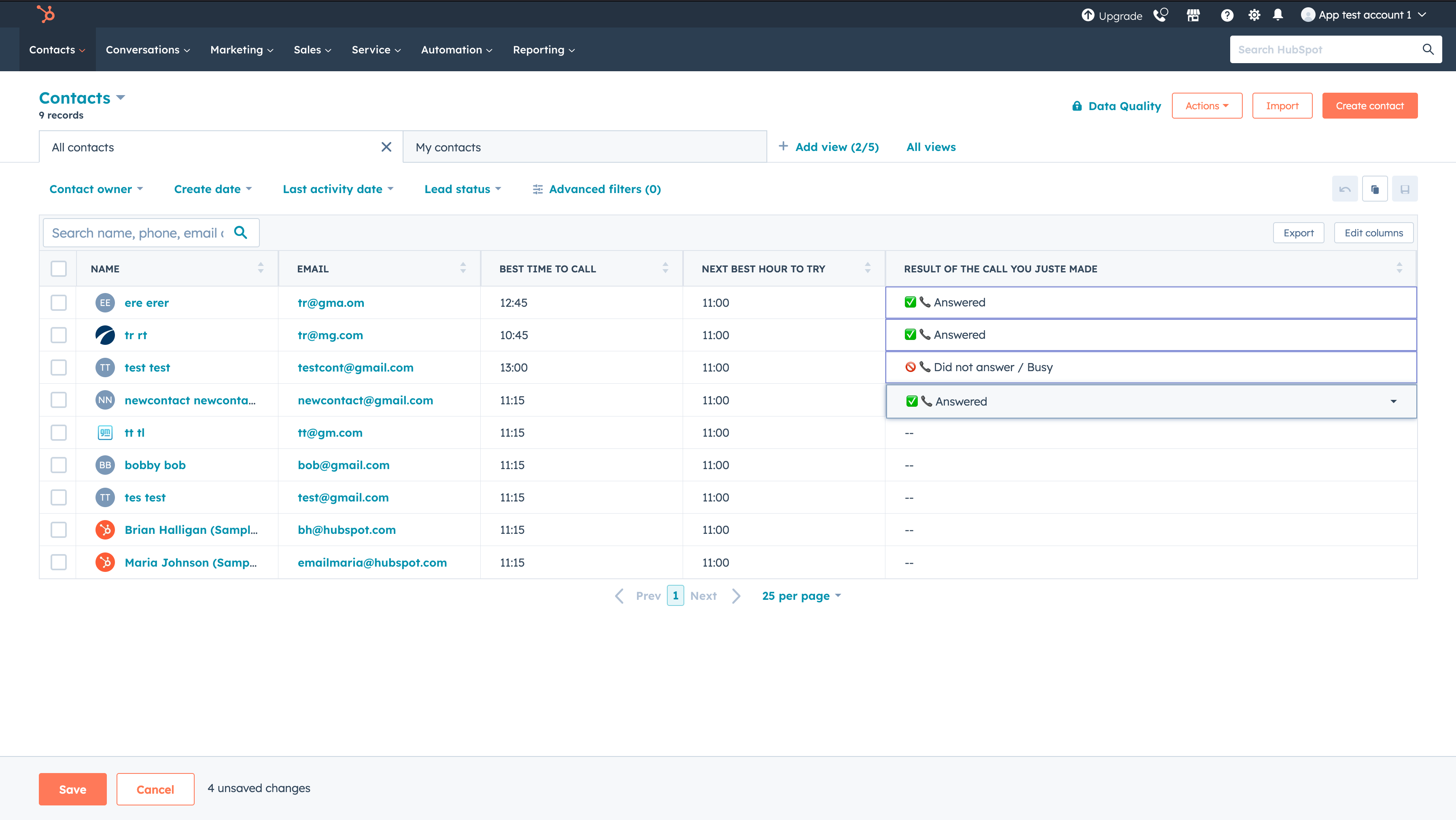
3 - After saving the results you can refresh the page, the column Result of the call you just
made will be cleared allowing you to save result in case of another call on the same prospect.
The prospects for which you saved the results will be automatically updated
4 - Every 15 minutes, the columns Best time to call and Next best hour to try your
contacts are updated
Uninstall
To uninstall Reach Ai from your HubSpot account, follow the instructions in this HubSpot
Knowledge Base article.
